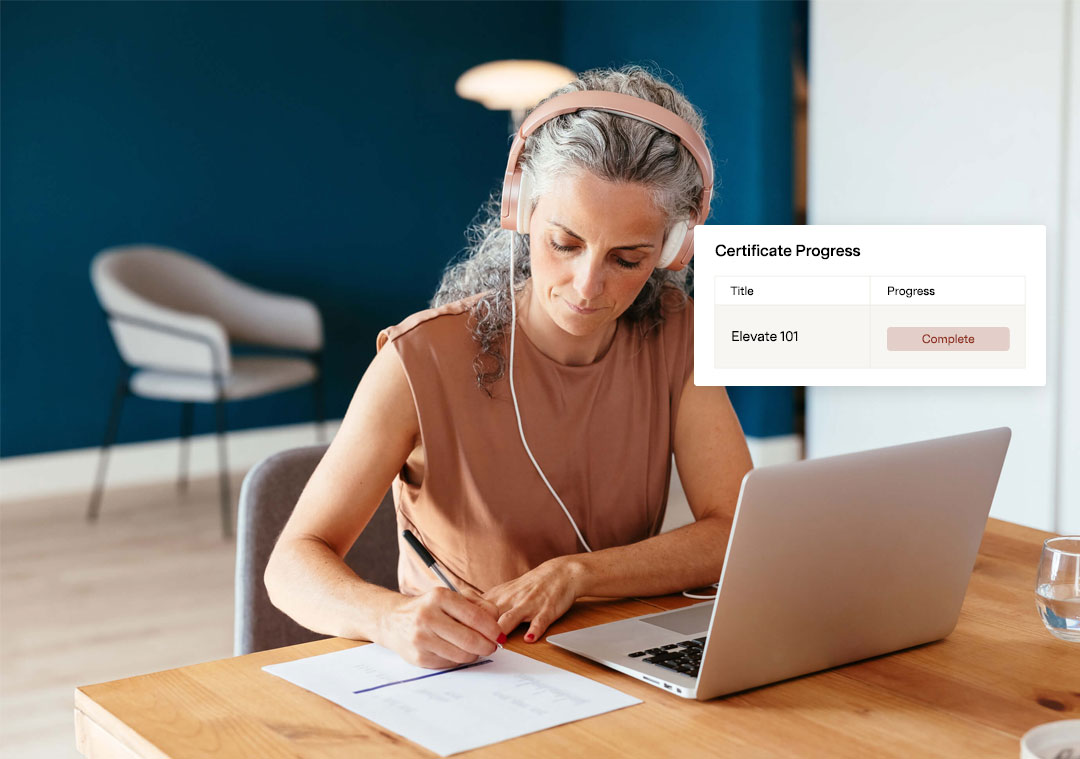Module 6 - Scorecard Tasks Page
Welcome to the Scorecard On-Demand Training Course, Module 6 - Scorecard Tasks Page. In the Basic Set-up module of this course, we touched on Tasks with regards to preparing for your kick-off call, and how to copy Tasks from a past Scorecard in the Get Started Mission.
The videos in this module will cover the Tasks page in more detail including:
- Typical tasks for a submission site
- How to Add a Task
- How to Edit a Task
- How to use task filters
Key:
Task Options
Open to view video. | 5 minutes
Open to view video. | 5 minutes
This video will review the commonly used Tasks, including typical or most often used tasks for a submission site, the difference between a Submitter and a Reviewer Task, and how to use the Task Index.
Adding & Editing Tasks
Open to view video. | 8 minutes
Open to view video. | 8 minutes
This video will review how to create and customize your Tasks, including how to Add Tasks, and how to Edit Tasks.
Task Filters
Open to view video. | 4 minutes
Open to view video. | 4 minutes
This video will review how Task Filters allow you to collect different data for different submission types or categories. You can create a series of tasks for one subset of submitters and a series of task for another set of submitters.